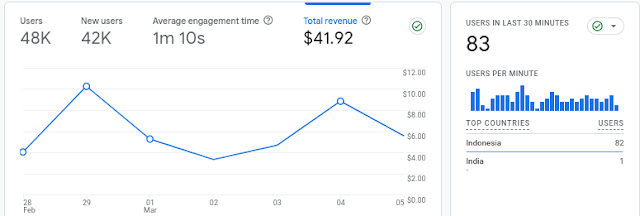In Google Analytics GA-4, there is a feature to connect Google AdSense with Google Analytics so that there is a report that can show the number of visits, new users, number of clicks, and your AdSense income per page view on your website. In the previous version of Google Analytics there was also this feature, so this feature is a continuation of Google Analytics in the previous year.
This report can also help you to see which pages earn the most income compared to other pages, making it easier for you to pursue themes or niches with higher RPM or income.
It is not always a high page RPM means high income, so you can understand how ads on Google Adsense work, the more they are displayed the bigger they are, sometimes pages with high RPM are rarely visited by people, while nice themes with low RPM are visited by more people. It’s nothing like someone who sells in the market if they make a big profit, but their sales are slow, while those whose sales are a little profitable have more buyers. So it depends on the publisher and how they make decisions or policies.
Google Adsense reports connected to Google Analytics 4 {GA4} make it easier for Adsense publishers to get detailed information about visitor data and income reports via Google Analytics version 4.
How to connect (integrate) Google Adsense to Google Analytics 4?
You can follow the video above to connect your website’s Google Analytics with your Google Adsense income or follow the structured step-by-step below, here is how to connect or integrate Google Analytics GA4 with Google AdSense
- Login to your Google Analytics account
- Click Admin in the bottom left corner
- Please click Google AdSense in the Product Link
- Click the link in the top right corner
- The Create a link with Google Adsense dialog box appears
- Click Google Adsense Publisher to get a Google Adsense ID
- Click the check mark then click Confirm
- Click Next
- Click next again on Configure settings
- In review and submit, click submit
- A warning message appears that the results will be visible after 24 hours of linking
If your Google Analytics and Google Adsense are connected, you can see your income in the following way
- Click report
- In the report snapshot section, your AdSense income data appears as seen in the image below:
That’s how to connect Google Analytics with the latest Google Adsense in 2024. If you have questions, please write them in the comments column below or via the send-a-question form.