Here Is How To Use Find and Replace Menu in Google Docs Easily
How To Use Find and Replace Menu in Google Docs?
When we type a document, we will find several errors that should not have been written, if only one or two words are wrong we can easily replace it, but if tens or hundreds of words are wrong it will get us in trouble.
To overcome this, you need to use the Find & Replace menu in Google Docs. With the find and replace menu in Google Docs, you can immediately find the text you want to change, and then replace it all with new text.
Here is how to use find and replace menu in Google Docs easily, follow the image listed to make it easier for you while you work.
- Open your document in Google Docs
- Open the Edit menu.
- Then select the Find & Replace sub menu, you can also press Ctrl + H on your keyboard.
- Enter the word you want to replace in the Find box.
- Enter a new word in the Replace box.
- Click Replace to find and replace the first example found, or click All Replace to find and replace all words at once.
- You can use the Previous and Next buttons to navigate between examples of found words.
4 Find and Replace Menu Functions in Google Docs
Using the Find and Replace menu in Google Docs is very easy and similar to other text editors. The following are 4 functions of the find and replace menu in Google Docs
1) Find A Word in Documents
The Find & Replace menu can help you find certain words in a document, as well as show how many certain words are in the document. For example, if you enter "document" in the Find box, then on the right the number of words will be listed, for example, 1 of 8, which shows that there are 8 words "document" in your document.
2) Searching, Replacing Numbers and Characters
The Find & Replace menu can search for numbers and other characters. For example, find every sentence with the word "eat;" then replace it with “eat!”, then all the words “eat;” will change to “eat!”
3) Deleting Words
Find and Replace can function to delete words in bulk with one tap. With the Find & Replace Menu, enter the word or sentence you want to delete in the Find box and put a space or don't write any text at all in the Replace with box, then this procedure will delete all the words in the Find box at once.
4) Match Case
The Match case menu helps you search for words with certain letters in upper or lower case. For example, think you want to replace the word "father" with "Father". Using capital letters in your document, Type father in the Find column, activate the Match case option, and in the Replace box, type the word "Father", and click Replace All. automatically all the words "father" change to "Father" in your document.

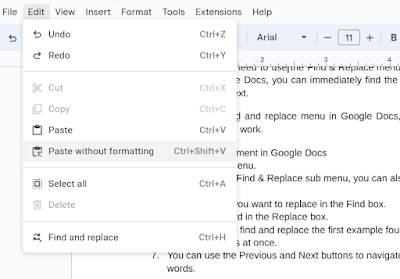
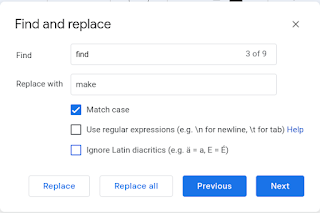

Posting Komentar untuk " Here Is How To Use Find and Replace Menu in Google Docs Easily"