How to make borders and shading in MS Word 2021?
Border and shading function to focus the reader's eye on an important part of a document, where a document or text that is bordered and shading will show that this part of the document is essential. The shading function is also similar to the highlighter function. The shading color you can use in a paper that uses black writing is purple, yellow, or blue.
How to make borders and shading in MS Word 2021?
Follow these steps to make borders and shading in MS Word 2021
- Select the text for which you want to make a border or shading
- Click the home tab
- Click the Borders sub-menu in the Paragraph section.
- Click borders and shading. as shown in figure 1.0 below
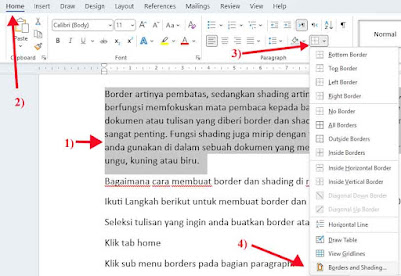
Figure 1.0 - The Borders dialog box appears. You can choose the type of border you want, the color of the wall, and the border's thickness.
- Click Ok, as shown in figure 1.1 below
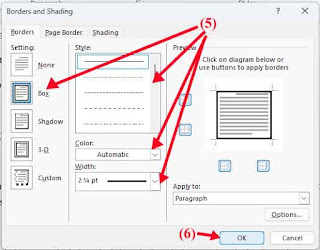
Figure 1.1
To do shading on a document, follow the steps below to make shading in MS Word 2021.
- Select the text you want to color
- Click borders and shading
- Borders and shading dialog box appear. Click the shading tab
- You can choose the type of border you want, the color of the border, and the thickness of the border.
- In the Fill (color) section, select the color you want, for example, yellow.
- In the apply to an option, you can use the entire paragraph or selected text.
- After that, click OK. as shown in figure 1.2 below
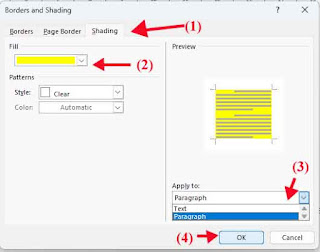
Figure 1.2
This is a quick and easy way to make borders and shading in MS Word 2021. If you have questions, please write them in the comments column below.


Posting Komentar untuk "How to make borders and shading in MS Word 2021?"