How to add (make) different page numbers, roman, and numerals in MS Word for the thesis?
What is the function of page numbers in a document?
Page numbers or page numbers have a very vital function in a document. Here are three functions of page numbers (page numbers) in a document
- Speed up finding book pages (chapter pages) by page number
- It makes it easier to create a table of contents
- Make the impression of your book or document more professional
The explanation is as follows:
When you create a document, a book, or a thesis with many sheets, you want to ensure your document readers understand, looking for which page the thesis discussion is on, on which page the research methods are written, and so on. Therefore you need to make page numbers (page numbers) in your document or thesis so that readers can easily visit the chapters by opening the table of contents section.
Having page numbers in each part of your document makes it easy for you to make a table of contents and creates the impression that your book or paper looks professionally done, not carelessly.
How to add (create) page numbers in Microsoft Word for a thesis?
Here's how to add (create) page numbers in Microsoft Word for your thesis
- Click the Insert tab
- Click the page number in the header & footer section
- You can choose the numbering style according to your wishes, but at the first click bottom of the page, then, click plain number 2, as shown in the image below
Then automatically, the number on your page is formed.
How to add (make) different page numbers, roman, and numerals in MS Word for the thesis?
When you open the thesis document, you see that the pages in the initial thesis document use Roman numerals. However, they use Latin numerals on subsequent pages and follow these steps to make Roman page numbers different from decimal numbers in MS Word.
- Click the Insert tab.
- Click the page number in the header & footer section
- You can choose the numbering style according to your wishes, but for the first time, click the bottom of the page and then click plain number 2, as shown in image 1.0 above.
- Automatically open the header & footer tab, and click the format page & number, as shown in the image below.
- Click format and select type i, ii, iii,
- On start at, click the roman numeral i
- Click Ok, as shown in the image below
Next, to make a different page number after the last Roman page number, you enter a decimal number such as the numbers 1,2,3, and so on. The method is as follows.
- Click the layouts tab.
- Click breaks on the page setup menu
- Click next page
- Select the number that appears at the bottom (footer) of the page
- The Header & Footer tab will automatically appear in the navigation menu. Click the link to the previous so that it is not connected to the previous numbering
- Click page numbers
- Click the page number format, as shown in the image below
- In the number format, click the decimal numbers 1,2,3,
- At the start at, choose number 1
- Click ok. as shown in the image below
That's how to add (make) Roman page numbers and numbers in Microsoft Word for the thesis. So after the last Roman page, numbers appear as 1, 2,3, and so on. If you have questions, please write in the comments column below.




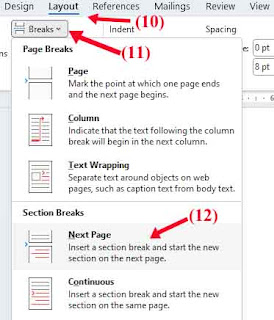



Posting Komentar untuk "How to add (make) different page numbers, roman, and numerals in MS Word for the thesis?"